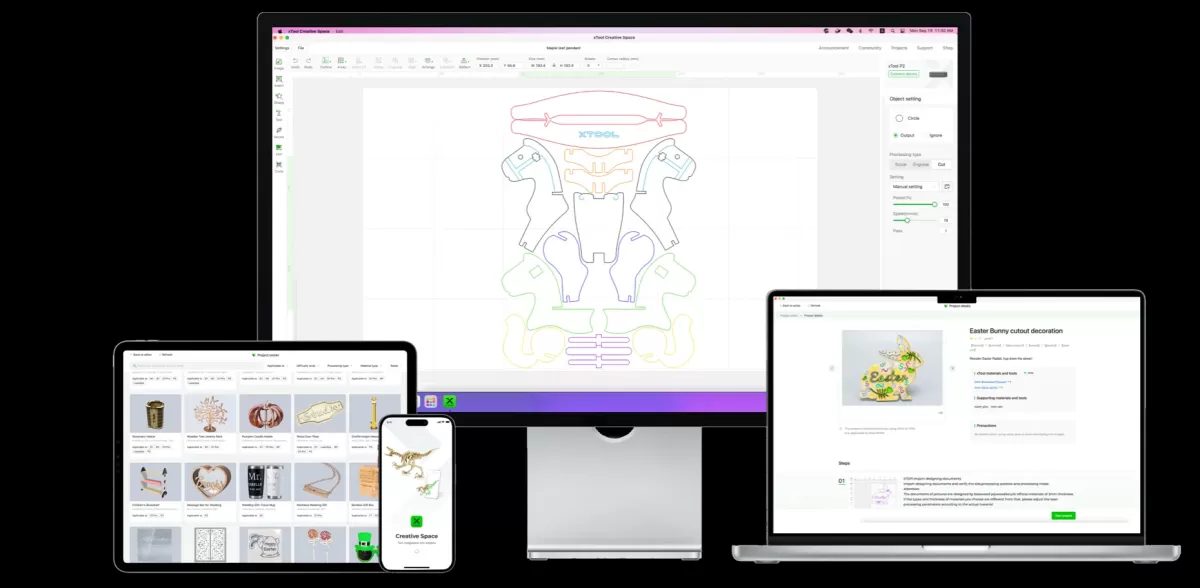Are you ready to master designing for laser cutting in Adobe Illustrator? Creating precise, laser-ready designs can transform your ideas into stunning physical products, whether you’re crafting custom decor or industrial parts. As experts in CNC processing, HYCNC understands the challenges of preparing flawless Illustrator files for laser cutting. In this guide, we’ll share proven, step-by-step techniques to streamline your workflow and avoid common pitfalls. From setting up your artboard to exporting vector files for laser cutting, you’ll learn everything you need to create professional designs with confidence. Let’s get started!
Why Use Adobe Illustrator for Laser Cutting
Adobe Illustrator is a top choice for laser cutting design thanks to its powerful vector editing capabilities. It lets you create precise, scalable artwork, which is essential for clean cuts and accurate results in laser cutting projects. Illustrator’s extensive toolset allows you to craft detailed shapes, paths, and text that translate perfectly to laser-cut components.
One major benefit is Illustrator’s compatibility with common laser cutting vector formats like AI, DXF, and SVG, making file preparation straightforward. You can easily set stroke weights, colors, and layers that laser cutters interpret for cutting, engraving, or scoring.
Compared to alternatives like CorelDRAW or Inkscape, Illustrator offers a smoother interface, better color management, and more advanced pathfinder and shape-building tools. While CorelDRAW is popular, especially for Windows users, Illustrator’s industry-standard status and integration with other Adobe programs make it a reliable choice for professionals and hobbyists alike.
Whether you’re designing simple stencils or complex 3D assemblies, Illustrator gives you the precision and flexibility to bring your laser cutting ideas to life efficiently.
Setting Up Your Illustrator File for Laser Cutting

Getting your Adobe Illustrator file ready for laser cutting starts with the right setup. First, pick the right units—most laser cutters work best with inches or millimeters, so set your document accordingly under File > Document Setup. This helps keep your design true to size when it’s cut.
Next, choose an artboard size that matches your material or laser bed dimensions. This avoids any surprises when placing your design on the cutting surface.
When it comes to file scale and resolution, vector files don’t lose quality when scaled. Still, design at 1:1 scale to make kerf compensation easier and avoid resizing issues later.
For colors and line settings, use specific colors to indicate different cutting actions. Usually, designers assign:
- Red (RGB 255,0,0) for cutting lines
- Blue or green for engraving or scoring
Set all cutting lines to a hairline stroke (0.001 inches) to ensure the laser follows the path correctly. Avoid fills or thicker strokes as they can confuse the laser software.
By setting up your Illustrator file with exact units, matching artboard size, and correct colors and strokes, you reduce errors and speed up the laser cutting process. This prep makes your file clean and ready for the laser cutter software to take over.
Key Design Principles for Laser Cutting
When designing in Illustrator for laser cutting, understanding the basics can save you time and material.
Understanding Kerf
Kerf is the width of the material your laser burns away when cutting. It’s important to factor this in because your cuts might end up slightly larger or smaller than your design. To compensate, adjust your vector paths by offsetting lines in or out depending on your design needs. Adobe Illustrator’s Pathfinder tools can help you modify shapes after accounting for kerf.
Avoiding Common Mistakes
Avoid overlapping paths or duplicate lines, which can cause the laser to cut the same area twice, wasting material.
Set all stroke lines to hairline thickness (typically 0.001 inch or 0.025 mm) so the laser recognizes them as cut lines.
Don’t use fills or raster images for cut paths. Use vector design for laser cutting to keep paths clean and precise.
Minimum Feature Sizes
Every material has limits. Small holes or thin lines might burn away or break after cutting. To prevent this:
- Keep thin lines at least 0.02 inches (0.5 mm) wide for wood and acrylic; metals usually require thicker lines.
- Small holes should generally be at least 0.12 inches (3 mm) in diameter to stay intact.
- Avoid tiny text or intricate details that the laser can’t cleanly cut or engrave.
Following these principles in Illustrator ensures your laser cutting files come out clean, precise, and ready for production without surprises.
Step-by-Step Guide to Designing in Illustrator
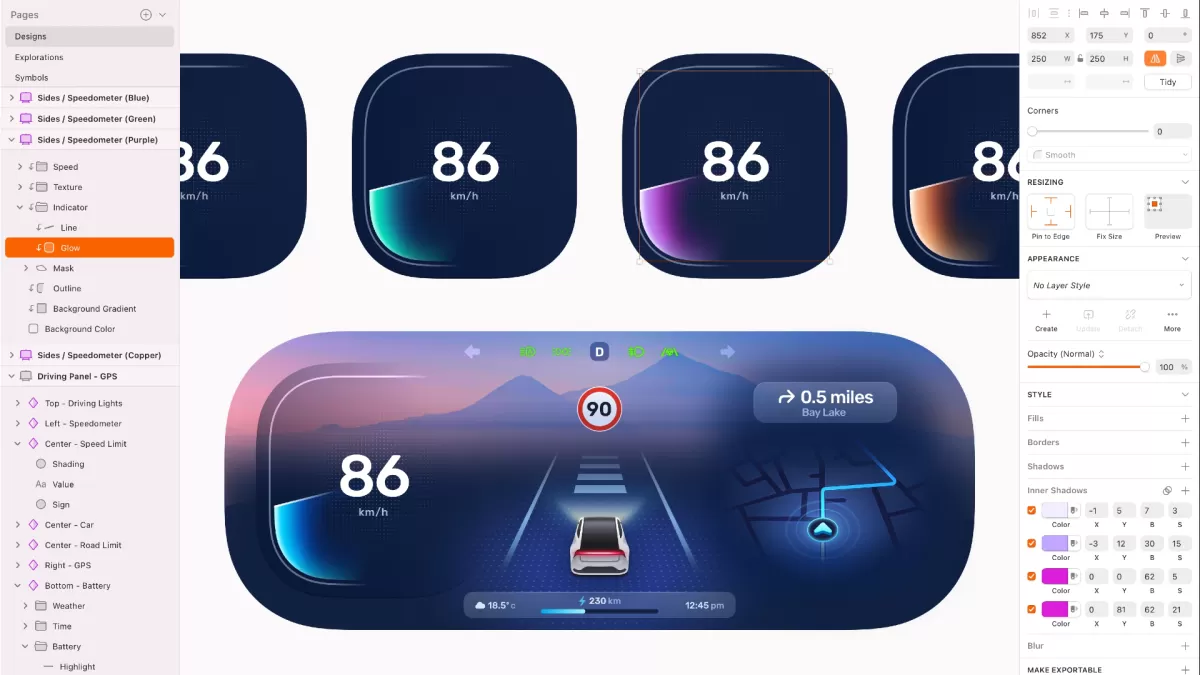
Step 1 Create Vector Paths
Start by drawing clean vector paths using the Pen tool or Shape tools. Make sure your paths are closed for cutting; open paths can confuse the laser cutter. Use Illustrator’s Outline Mode to check your vectors clearly. Keep lines thin, usually 0.001 inches, so the laser recognizes them as cutting lines.
Step 2 Prepare Text for Cutting
If you’re using text, convert it to outlines (Type > Create Outlines). This turns your fonts into vector shapes, preventing font issues during cutting. For stencil fonts or designs with inner details, double-check that all parts are connected and won’t fall out once cut.
Step 3 Merge and Weld Shapes
Use Pathfinder tools like Unite or Minus Front to merge overlapping shapes or cut out holes. Welding shapes reduces unnecessary cuts and ensures your design comes out clean. This step is important to simplify your file and avoid errors.
Step 4 Optimize for Material
Adjust your design to fit the size and thickness of your material. Factor in kerf compensation by slightly resizing paths if needed to account for the laser’s cut width. Avoid very thin parts that material can’t hold after cutting, and space out elements to prevent burning.
Step 5 Export the File
Save your design in a laser-friendly vector format like PDF, SVG, or AI. Before exporting, check that colors, strokes, and line weights comply with your laser cutter’s requirements. Confirm your artboard matches the material size for an accurate cut.
Following these steps ensures your Adobe Illustrator laser cutting file is clean, precise, and ready to bring your design to life.
Advanced Tips for Professional Results
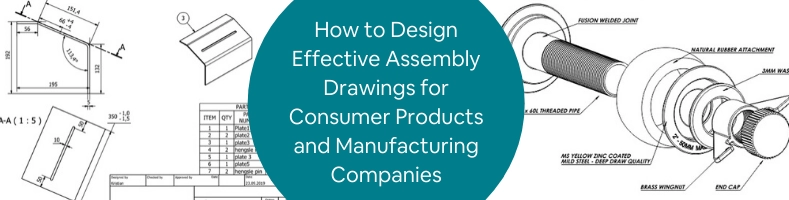
Once you’ve got the basics down, these advanced tips will help you push your laser cutting designs in Illustrator to a professional level.
Incorporating Engraving
Engraving adds detail beyond just cutting through material. Use Illustrator’s grayscale fills or spot colors to mark engraving areas.
- Use thinner lines or lighter shades to indicate engraving depth.
- Separate engraving layers from cutting layers to keep the file clean.
- Test engraving on scrap material to get the right settings.
For more details on engraving vs etching, check out this guide on laser etching vs laser engraving.
Designing for 3D Assemblies
If you’re creating parts that fit together in 3D, keep these in mind:
- Design tabs and slots with precise measurements to ensure a snug fit.
- Consider kerf (material removed by the laser) and compensate for it in your Illustrator paths.
- Use the Pathfinder tools in Illustrator to merge shapes or subtract slots accurately.
- Build your 3D parts in stages and test prototypes before the final cut.
Testing and Prototyping
Never skip a test run; it saves time and money.
- Print your design on paper at scale to check sizing.
- Cut small parts first to check fit and kerf compensation.
- Keep notes on material types and laser settings for future projects.
- Adjust your file based on test results before the big cut.
Following these advanced methods will make your Illustrator files perfect for professional CNC laser cutting jobs.
Common Pitfalls and How to Avoid Them
When designing for laser cutting in Illustrator, a few common mistakes can cost you time and materials. Here’s what to watch out for and tips to dodge these issues:
-
Ignoring Kerf Compensation
Forgetting to account for the laser’s kerf (the width of material removed during cutting) can result in parts that don’t fit right. Always adjust your design by offsetting paths slightly smaller or larger depending on the fit you need.
-
Using Raster Instead of Vector
Laser cutters need clean vector lines to follow. Avoid using raster images like JPEG or PNG for cutting. Stick with Illustrator’s vector tools to create precise paths.
-
Incorrect Line Weights and Colors
Laser cutting machines interpret colors and line weights differently. Usually, a hairline stroke of 0.001 inch (or 0.0254 mm) in RGB red (255,0,0) signals a cut. Using wrong line settings can cause the laser to engrave instead of cut, or skip areas altogether.
-
Overcomplicating Designs
Complex shapes with too many small curves or details slower laser time and might not cut cleanly. Keep your design simple, respecting minimum feature sizes and avoiding tiny elements that could burn or break.
-
Forgetting to Convert Text to Outlines
Text left as live fonts might not render correctly on the laser cutter if the font isn’t installed. Always convert text to outlines in Illustrator before exporting.
-
Not Checking File Scale
Designs that aren’t at the right scale lead to wasted material or unusable parts. Double-check your artboard units and scale your design accurately to the material dimensions.
-
Skipping File Format Requirements
Most laser cutters work best with DXF, SVG, or AI formats. Exporting in the wrong format can cause loss of detail or improper cutting paths.
Avoiding these common pitfalls ensures smoother workflow and better results, saving you money and hassle on your next laser cutting project.
How HYCNC Can Help
When it comes to bringing your Adobe Illustrator laser cutting designs to life, HYCNC is your go-to partner. We offer top-notch CNC laser cutting services tailored to your needs, whether you’re working with wood, acrylic, metal, or any other material. Our precision machining and attention to detail ensure your files translate perfectly into high-quality parts.
Our Services
- Laser Cutting & Engraving: We handle everything with accuracy, from simple cuts to complex engravings.
- Custom CNC Machining: Tailored solutions for unique projects and 3D assemblies.
- File Preparation Support: Not sure if your Illustrator file is set up right? We can help optimize it for seamless production.
- Material Consultation: Guidance on the best materials to use based on your design goals and budget.
Why Choose HYCNC
- Reliable turnaround times that meet your schedule.
- State-of-the-art machinery for consistent, clean cuts.
- Expertise in interpreting Illustrator files for laser cutting and kerf compensation.
- Transparent pricing and personalized customer support.
- Localized service with a focus on U.S.-based customers’ needs and standards.
Ready to Start Your Project?
If you want to ensure your vector designs are perfectly translated into laser-cut parts, reach out to HYCNC today. Let us help you save time, avoid costly mistakes, and get professional-quality results every time. Visit our website or contact us now to get a custom quote or learn more about how we support your laser cutting needs.
For additional tips on design considerations like countersinking and tapping holes, check out our helpful guide on tapping laser cut holes and designing for countersinking.