Understanding Laser Cutting and Inkscape
What is Laser Cutting
Laser cutting is a precise manufacturing process that uses a focused laser beam to cut or engrave materials like wood, acrylic, metal, and more. It’s widely used in creating signage, custom decor, prototypes, and parts for various industries. The laser’s accuracy lets you achieve detailed designs and clean cuts quickly, making it a favorite for makers, designers, and manufacturers alike.
Why Use Inkscape
Inkscape is a free, open-source vector design tool perfect for preparing files for laser cutting. Unlike raster images, vector graphics created in Inkscape use paths and shapes that laser cutters can follow precisely. It offers flexibility, supports many file formats, and gives you control over every design element, making it ideal for customizing text and graphics before cutting or engraving.
Common Challenges
Several hurdles can slow down your laser cutting project if not handled properly:
- Not converting text to paths: This can cause font-related errors if the laser software can’t recognize the font.
- Incorrect stroke settings: Without proper stroke thickness (usually a hairline or around 0.01 mm), the laser may not cut along the lines.
- Incompatible file formats: Some laser cutters require specific formats like SVG, DXF, or PDF. Using the wrong one can lead to errors or failed cuts.
Knowing these common pitfalls helps you avoid delays and ensures your design is ready for a smooth laser cutting experience.
Tools and Setup for Inkscape
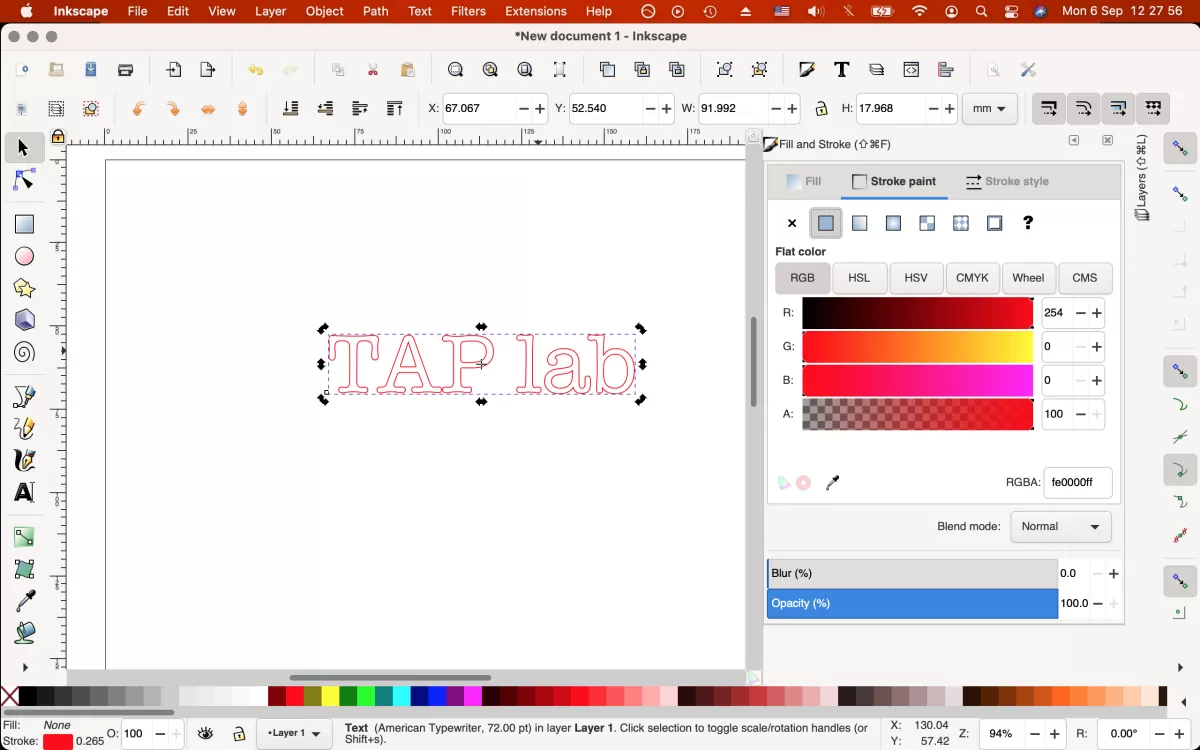
Downloading Inkscape
Start by downloading the latest version of Inkscape from the official website to get all the newest features and bug fixes. It’s free and works on Windows, Mac, and Linux. Just follow the simple installation steps, and you’re ready to begin preparing your designs for laser cutting.
Laser Cutting Machine Compatibility
Before you begin designing, make sure your Inkscape files will work with your laser cutter. Most common machines, like CO2 and fiber lasers, accept SVG, DXF, or PDF files made in Inkscape. Check your laser cutter’s manual or software to confirm compatible formats. Exporting your design in the correct file type saves headaches and cutting mistakes.
Workspace Setup in Inkscape
Set up your Inkscape workspace to match your material and laser cutter specs. Here’s what to do:
- Change the units to millimeters (mm) for precise measurements.
- Set your document size to match the material dimensions you’ll be cutting.
- Use gridlines or guides to help center and align your text or design.
This setup keeps everything accurate and speeds up the design-to-cut process.
Step-by-Step Guide to Preparing Text in Inkscape for Laser Cutting
Step 1 Creating or Importing Text
Start by opening Inkscape and using the Text Tool (the big “A” icon) to add your text. Pick a font that suits your job—simple, single-line fonts work great for engraving, while filled or bold fonts are better for cutting. Avoid overly complex fonts as they might not cut cleanly.
Step 2 Converting Text to Paths
Laser cutters don’t read text the way design programs do. So, you have to convert your text into paths to make sure the machine cuts it correctly.
- Select your text
- Go to the menu: Path > Object to Path
This turns each letter into a shape the laser cutter understands.
Step 3 Adjusting Stroke and Fill
Set your stroke to a hairline thickness—around 0.01 mm works nicely for cutting lines. Remove any fill color if you’re cutting out the text because fills don’t cut; only strokes do. For engraving, keep the fill and possibly remove the stroke depending on your machine’s settings.
Step 4 Checking Design Alignment
Use Inkscape’s alignment tools to center or place your text exactly where you want it on the canvas. If you have multiple text elements, group them (select all, then Object > Group) so they move as one piece and stay aligned.
Step 5 Exporting the File
Save your work in a file format your laser cutter accepts—SVG is a standard choice, but some machines prefer DXF or PDF. Double-check compatibility with your laser cutting software like LightBurn or RDWorks before sending the file.
Step 6 Testing the Design
Always run a test cut on scrap material to catch problems early. Look out for incomplete cuts or scaling mistakes and tweak your design or settings accordingly before the final run.
This step-by-step approach ensures your Inkscape text designs are ready for clean, precise laser cutting every time.
Tips for Optimizing Text Designs for Laser Cutting
When prepping text for laser cutting, getting your design just right makes a big difference. Here are some easy tips to keep in mind:
-
Choose the right font size and thickness
Different materials call for different settings. For example:
- Acrylic and wood usually work well with medium to large fonts (12 pt and up).
- Metal often needs thicker, simpler fonts to make clean cuts.
- Thin fonts or very small size can lead to incomplete cuts or fragile pieces.
-
Avoid overly intricate fonts
Fancy or super detailed fonts can cause problems.
- Too many tiny curves and lines might not cut cleanly.
- Stick to simple, bold fonts or single-line fonts designed for laser engraving and cutting.
-
Use HYCNC’s professional services
If your project is complex or large-scale, don’t hesitate to reach out.
- We handle tricky designs and offer advice tailored to your material and machine.
- Our team ensures your text cuts smoothly and looks perfect.
Keep these tips in mind, and your laser cutting projects will come out sharp and clean every time.
Common Mistakes to Avoid
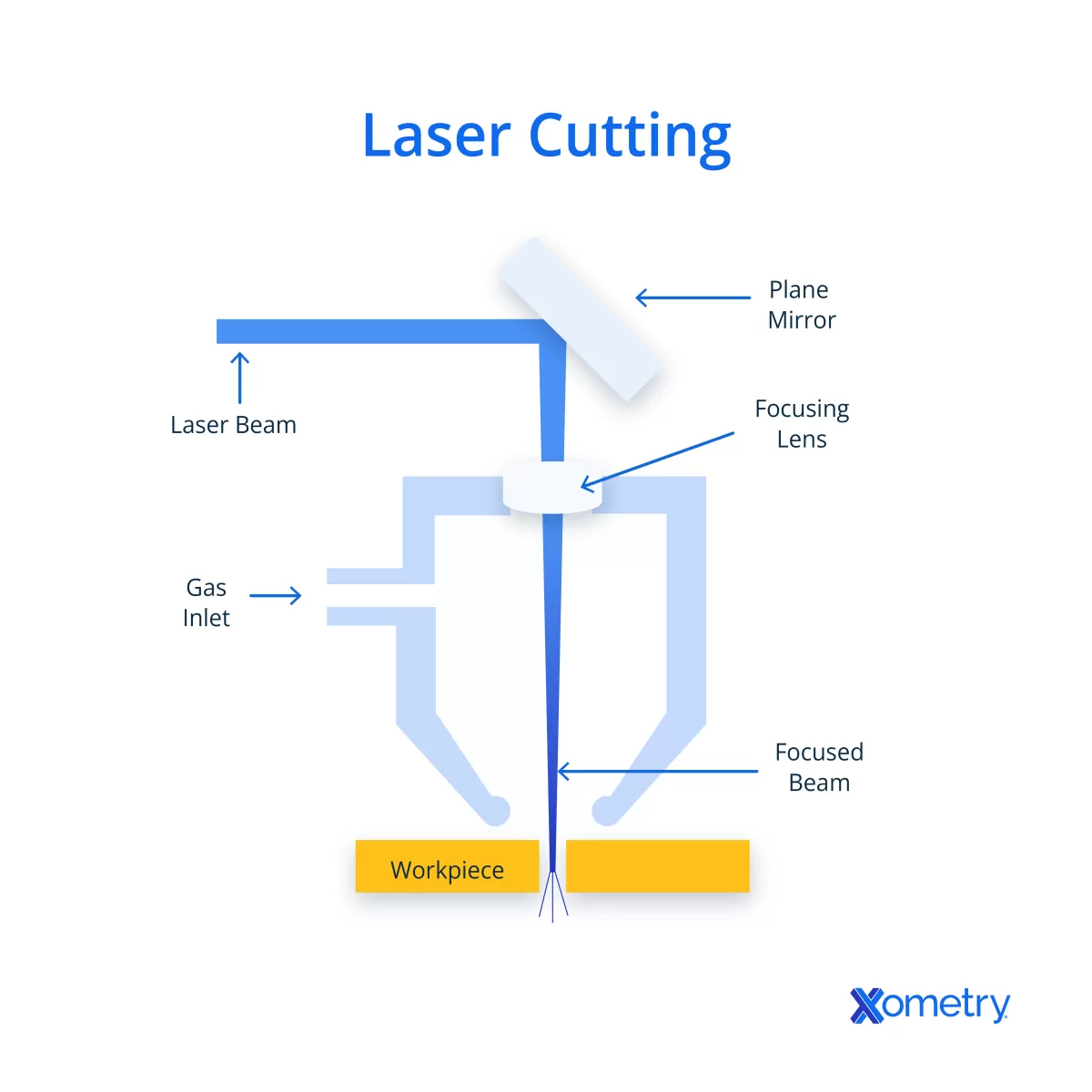
When preparing text for laser cutting in Inkscape, some errors can cause big headaches. Here’s what you want to avoid:
-
Not converting text to paths: If you don’t convert your text to paths, your laser cutter might not recognize the font properly. This leads to missing or default fonts showing up, ruining your design.
-
Using incorrect stroke settings or file formats: Laser cutters usually require specific stroke thicknesses—like a hairline (around 0.01 mm)—for cutting lines. If your strokes are too thick or if you use the wrong file format, the laser won’t cut where you want it. Stay with formats like SVG, DXF, or PDF that your machine supports.
-
Ignoring material-specific settings: Every material cuts differently. Not adjusting your laser’s power, speed, or frequency according to the material (wood, acrylic, metal) can cause incomplete cuts, burning, or melted edges. Take the time to fine-tune these settings or consult experts if you’re unsure.
Avoiding these common pitfalls will save you time and ensure clean, precise cuts every time.
For more tips on fonts and vector conversions in Inkscape, check out our top fonts for laser cutting and converting to vector in Inkscape guides.
How HYCNC Can Help
If you’re looking for professional help with your laser cutting projects, HYCNC has you covered. We offer expert CNC and laser cutting services tailored to your needs, whether it’s a simple text design or a complex, multi-layered project. Our team can handle intricate designs that require precision and provide advice on the best materials and settings for your specific application.
Working with HYCNC means you get:
- Skilled technicians familiar with the latest laser cutting technology
- Support for a wide range of materials, including metals, wood, and acrylic
- Quick turnaround times without compromising quality
- Customized solutions to fit your project size and budget
Need help finalizing your text designs or material choices? Reach out to HYCNC for a quote or consultation—our experts will guide you through the process to ensure your laser cutting project succeeds.
Visit our website or contact us today and let’s make your design a reality with professional CNC and laser cutting services.
FAQs
What file formats work best for laser cutting in Inkscape
SVG is the most common format since it keeps your design in vector form, which laser cutters need. DXF and PDF are also widely supported by many laser machines like CO2 and fiber lasers. Always check your laser cutter’s software to confirm what formats it accepts.
Can I use any font for laser cutting
Not all fonts work well for laser cutting. Avoid overly thin or very intricate fonts because they may not cut cleanly. Single-line or simple block fonts are better for precise cuts. Remember, you must convert your text to paths in Inkscape before sending it to the laser cutter.
How do I avoid jagged edges when laser cutting text
To get smooth edges, make sure your text is converted to paths and that your stroke settings are set correctly, usually a hairline thickness (around 0.01 mm). Also, test small cuts on scrap material to fine-tune your laser power and speed settings based on the material.
What settings should I use for different materials
Each material—wood, acrylic, metal—requires different laser power, speed, and frequency. Lighter materials need lower power to avoid burning, while metals often need higher power or special fiber lasers. Start with manufacturer recommendations or do small test cuts to find the best settings.
How can HYCNC assist with my laser cutting project
HYCNC offers professional CNC and laser cutting services tailored to your needs. Whether your design is complex, large-scale, or requires specific materials, HYCNC can handle the production with precise quality. Contact them for guidance on design optimization, material advice, and a personalized quote.




