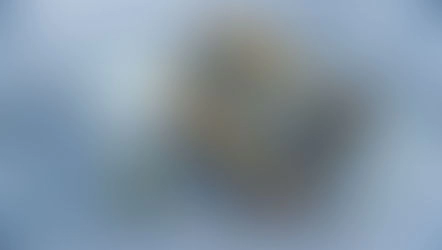What to Look for in Free CAD Software
Choosing the best free CAD software can be tricky without knowing what matters most. Here are key points to focus on when evaluating your options.
Key Features for Effective Design
Look for software that offers:
- Parametric modeling so you can easily adjust designs
- 2D and 3D design capabilities depending on your needs
- Support for common file formats like STL, DXF, or STEP
- Tools for CNC machining compatibility if you plan to create CNC-ready files
- Precision and measurement controls for accurate modeling
User Experience and Learning Curve
Ease of use matters, especially if you’re new to CAD. Consider:
- Intuitive interface with clear navigation
- Availability of tutorials and helpful guides
- How quickly you can master basic and advanced features
- The balance between simplicity and power—some free CAD tools are beginner-friendly, others are better suited for advanced users
Community and Support
A strong user community makes a big difference:
- Access to forums, user groups, and online FAQs
- Frequent software updates and bug fixes
- A place to share designs and get feedback
- Official support channels or active developer involvement
Hardware and Platform Compatibility
Make sure the software fits your setup:
- Does it run on Windows, macOS, or Linux?
- Minimum hardware requirements—can your PC handle it?
- Does it work well with tablets or cloud-based systems if you prefer those?
By keeping these factors in mind, you’ll find free CAD tools that meet your design goals and provide a smoother learning process.
Top 7 Free CAD Software Options for 2025
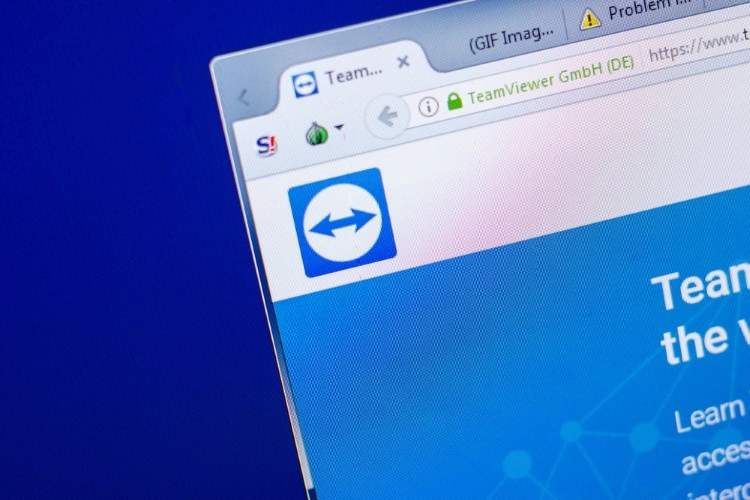
When looking for the best free CAD software in 2025, here are seven solid options to consider. Each of these tools offers unique features suited for different needs, whether you want CAD for CNC machining, 3D printing, or simple 2D design.
FreeCAD
FreeCAD is one of the most popular open-source CAD software programs. It’s great for parametric modeling, meaning you can easily modify your designs by going back into your model history. It supports both 3D modeling and has tools that can fit CNC-ready design workflows. FreeCAD is well-suited for beginners and pros who want a free and powerful CAD design tool.
LibreCAD
If you’re after a free 2D CAD program, LibreCAD is a strong choice. It’s straightforward, lightweight, and perfect for users focusing on 2D blueprints, architectural drafting, or simple CNC cutting paths. It’s completely open-source and supports all the standard CAD file formats.
SketchUp Free
SketchUp Free is an easy-to-use 3D modeling software free for beginners and hobbyists. It runs right in your web browser, which makes it accessible on almost any platform. SketchUp is perfect for quick concept modeling, simple architectural designs, and basic CNC projects.
OpenSCAD
OpenSCAD is a unique free CAD tool that uses coding instead of traditional drag-and-drop modeling. It’s highly precise and great if you prefer parametric CAD through scripting. This is a favorite for those involved in CNC machining and 3D printing where exact dimensions matter.
Fusion 360 Free for Personal Use
Fusion 360 offers a free version for personal use, combining CAD, CAM, and CAE. It’s a powerful cloud-based 3D CAD tool packed with CAD features and CNC-compatible options. It’s excellent for hobbyists and startups focused on product design and DIY CNC machining projects.
Tinkercad
Tinkercad is a beginner-friendly, web-based 3D modeling tool by Autodesk. It’s perfect for schools, makers, and anyone new to CAD for 3D printing or CNC projects. This free CAD tool is simple, with drag-and-drop building blocks that quickly get you started without a steep learning curve.
Solid Edge Community Edition
Solid Edge Community Edition is a free fully featured CAD software from Siemens, available for personal use and startups. It offers advanced parametric 3D design and is CNC compatible. For those in the U.S. market looking to get professional-grade CAD without a price tag, this is a great option.
Each of these options covers different needs, from simple 2D drafts to advanced 3D parametric modeling and CNC machining support. Depending on your project and experience level, one of these free CAD tools will fit your workflow.
Comparing Free CAD Software Which One Suits You
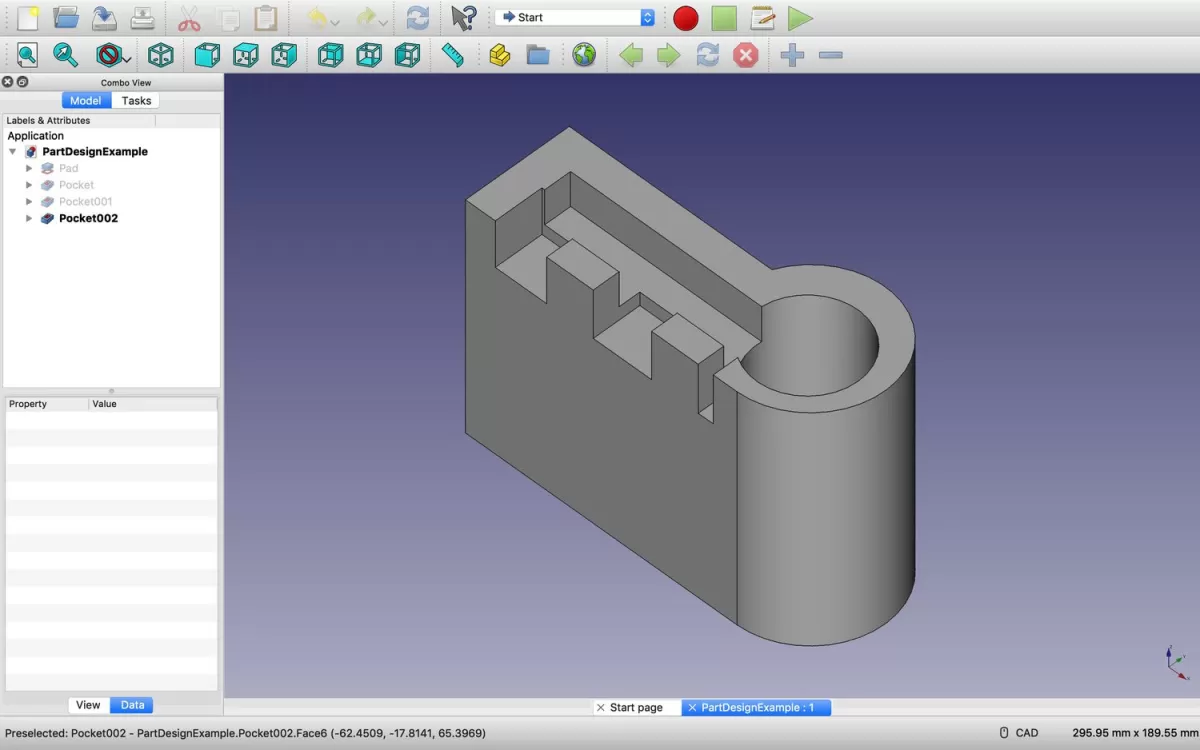
Choosing the right free CAD software depends on your specific needs, skill level, and project goals. Here’s a quick feature comparison and best use cases to help you decide.
| Software | 3D Modeling | 2D Drafting | User Friendly | Parametric Design | CNC Compatibility | Best For |
|---|---|---|---|---|---|---|
| FreeCAD | Yes | Yes | Medium | Yes | Yes | Hobbyists, engineers, CNC users |
| LibreCAD | No | Yes | Easy | No | Limited | 2D drafting, beginners |
| SketchUp Free | Yes | Limited | Very Easy | No | Limited | Quick 3D models, architecture |
| OpenSCAD | Yes | No | Moderate | Yes (code-based) | Yes | Programmers, parametric designs |
| Fusion 360 Free | Yes | Yes | Medium | Yes | Yes | Professionals, makers |
| Tinkercad | Yes | No | Very Easy | No | Basic | Beginners, 3D printing |
| Solid Edge Community | Yes | Yes | Medium | Yes | Yes | Advanced users, students |
Best Use Cases
- FreeCAD is ideal if you want a versatile tool with powerful parametric features. Great for detailed mechanical designs and CNC work.
- LibreCAD fits those needing simple 2D drafting without a steep learning curve.
- SketchUp Free works well for quick and simple 3D visualizations, especially in architectural or interior projects.
- OpenSCAD is perfect if you like scripting your models and want precise parametric control.
- Fusion 360 Free provides a professional-grade, all-in-one CAD and CAM solution for personal use—good for makers and serious hobbyists.
- Tinkercad is the go-to for absolute beginners and those focused on 3D printing models fast.
- Solid Edge Community Edition suits students and advanced hobbyists looking for professional tools without the price.
By matching your project needs with these options, you can pick a free CAD tool that fits your learning pace and design goals, whether it’s for CNC machining, 3D printing, or general modeling. For practical tips on turning your CAD designs into real parts, check out the best practices for designing and laser cutting small parts.
How to Maximize Free CAD Software with HYCNC CNC Services
Using free CAD software is a great start for designing, but turning your design into a real product takes the right CNC service. That’s where HYCNC steps in—helping you go from digital model to finished part smoothly and efficiently.
From Design to Production
Once you have your CAD design ready, HYCNC provides expert CNC machining to bring your ideas to life. Whether you’re working with a 3D model from FreeCAD or a 2D drawing from LibreCAD, HYCNC accepts a wide range of file formats and offers precision cutting, milling, and turning services. This makes it easy to:
- Convert your CAD files into high-quality parts
- Choose the right material and finish for your project
- Get fast turnaround times without sacrificing accuracy
Why Choose HYCNC
HYCNC stands out for several reasons that complement your free CAD software use:
- Expertise in CNC machining ensuring your designs are manufactured exactly as planned
- Support for CAD for CNC machining—meaning they understand the details and requirements of your digital files
- Advanced machinery and technology that handle everything from prototypes to small production runs
- Easy communication and file transfer, so you don’t get stuck figuring out complex setups
- Competitive pricing tailored for hobbyists, startups, and small businesses in the U.S. market
By pairing free CAD tools with HYCNC’s CNC services, you get a cost-effective workflow from design to finished parts—perfect for makers, engineers, and businesses looking to stay lean without losing quality.
For more insights on cutting techniques that work well with CNC parts, check out our guide on Waterjet Cutting vs Laser Cutting Service.
Tips for Getting Started with Free CAD Software

Starting with free CAD software can feel overwhelming, but a few smart moves can make the process smooth and enjoyable.
Learning Resources
- Use tutorials: Look for free CAD tutorials on YouTube and forums. Many software like FreeCAD and Tinkercad have dedicated tutorial sections that walk you through basics.
- Join communities: Online groups or local maker spaces can be huge help. You can get answers fast and see how others solve problems.
- Practice regularly: The more you design, the better you get. Start with simple projects like basic 2D sketches or simple 3D models to build confidence.
Avoiding Common Pitfalls
- Don’t rush complex projects: Start small before moving to detailed designs. This helps you understand the software’s tools and features.
- Save often: Free CAD tools can sometimes crash unexpectedly. Keep your files saved regularly to avoid losing work.
- Check software limitations: Know what your chosen CAD tool can or cannot do to avoid frustration. For example, some free options have limits on file size or export formats.
Testing Your Designs
- Use simulation tools: If your CAD software has any simulation features, use them to check how parts fit or function before production.
- Export and review: Export your design in common CNC-compatible formats and review them in a viewer or share with experts for feedback.
- Trial run with CNC services: Before ordering a full production, consider a test cut or print. Services like HYCNC help you transition smoothly from design to physical parts. Learn why choosing HYCNC helps with CNC machining projects.
With these tips, you’ll get more comfortable and productive with your free CAD software in no time.
FAQs
What is the best free CAD software for beginners
For beginners, software like Tinkercad and SketchUp Free stand out. They’re easy to pick up, with simple interfaces and great tutorials. If you want something a bit more advanced but still friendly, FreeCAD is a solid choice. It’s free, powerful, and has a helpful community to learn from.
Can free CAD software be used for professional CNC machining
Yes, many free CAD tools support CNC machining workflows. Programs like Fusion 360 Free for personal use and FreeCAD offer parametric design and export options compatible with CNC machines. Keep in mind, professional CNC machining might require specific features or file formats — so make sure your chosen software aligns with your CNC service provider’s requirements.
How do I choose the right CAD tool for my project
Start by identifying what you need: 2D drawings, 3D modeling, or parametric design? Consider your skill level and hardware, too. If you’re into 3D printing or CNC machining, check if the software exports common formats like STL, STEP, or DXF. Free CAD tools vary widely, so pick one that fits your workflow and the complexity of your projects.
What file formats does HYCNC accept for CNC machining
HYCNC accepts a range of standard CNC-friendly file formats including DXF, DWG, STL, STEP, and IGES. These formats cover both 2D and 3D designs and work well with most free CAD software, making it convenient to move your designs from free CAD tools to professional CNC machining.
Are there limitations to free CAD software compared to paid versions
Free CAD software often lacks some advanced features, customer support, or cloud collaboration you get with paid tools. They might have limits on file size, export options, or professional certification. However, for most hobbyists, small businesses, and local US projects, free CAD tools offer plenty of power and flexibility to get the job done without the cost.